- Press the HOME button.
- Touch the "SETTINGS" key and then
touch the
 tab. tab.
- Touch the "BT Devices Connection"
key and then select the desired device to
register.
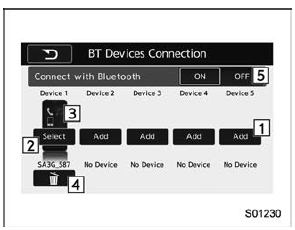
"BT Devices Connection" screen (One device is registered.)
|
No. |
Function |
| 1 |
Register the device. Refer to "Registering/
connecting Bluetooth device"
. |
| 2 |
Make the connection to the registered
device |
| 3 |
This shows the status of the device
connection profile. (The icon illuminates
while connected.) |
| 4 |
Delete the registered device. Refer to
"Deleting a Bluetooth device" . |
| 5 |
Switch to connect/disconnect Bluetooth
communication. Refer to "Bluetooth
ON/OFF" . |
Connecting a Bluetooth device
Up to 5 Bluetooth devices (phones and
audio devices) can be registered.
If more than 1 Bluetooth device has been
registered, select which device to connect
to.
- Display the "BT Devices Connection"
screen. Refer to "BT Devices Connection
screen" .
- Select the device to be connected.
- Supported profile icons will be displayed.
 : Phone : Phone-
 : Audio device : Audio device
-
 : Smartphone
Application : Smartphone
Application
- Supported profile icons for currently
connected devices will illuminate.
- The audio icon illuminates only
when in the Bluetooth audio mode.
- All icons are dimmed when Bluetooth
is set to off or when the connection
cannot be made with the device.
NOTE
- It may take time if the device connection
is carried out during Bluetooth
audio playback.
- Depending on the type of Bluetooth
device being connected, it may be
necessary to perform additional steps
on the device.
- It is not possible to establish a
Bluetooth connection with iOS devices
currently connected with a USB cable.
- Supported profile icons of the unselected
devices are not displayed if
several Bluetooth devices have been
registered.
Bluetooth ON/OFF
- Display the "BT Devices Connection"
screen. Refer to "BT Devices Connection
screen" .
- Select the "ON" or "OFF" key by the
right side of the "Connect with Bluetooth"
key. The "ON" key establishes a connection,
and the "OFF" key disconnects the
connection.
NOTE
The setting is fixed as the "OFF" key
when no device is registered.
Deleting a Bluetooth device
- Display the "BT Devices Connection"
screen. Refer to "BT Devices Connection
screen" .
- Select the desired device.
- Touch the
 key for the
device to be
deleted, and then select the "OK" key. key for the
device to be
deleted, and then select the "OK" key.
NOTE
When deleting a Bluetooth phone, the
contact data will be deleted at the same
time. |  "In-Car-Device setting" screen
"In-Car-Device setting" screen
 tab.
tab.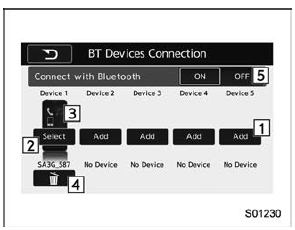
 : Phone
: Phone : Audio device
: Audio device : Smartphone
Application
: Smartphone
Application key for the
device to be
deleted, and then select the "OK" key.
key for the
device to be
deleted, and then select the "OK" key.