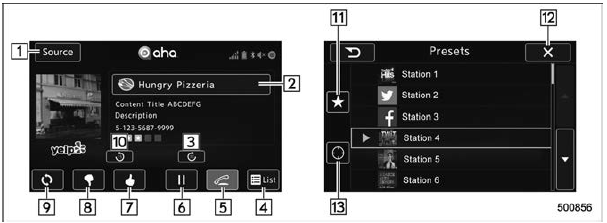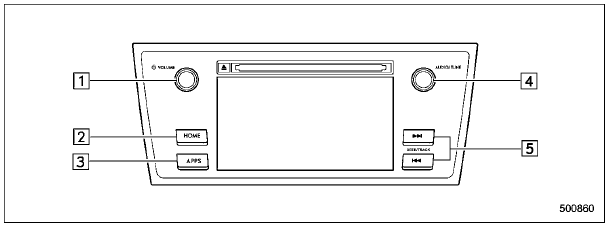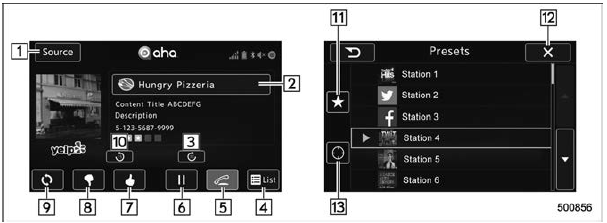
Control screen (main screen and station screen)
|
No. |
Function |
| 1 |
Select to display the audio source
selection screen |
| 2 |
Select to open the station list. Refer to
"Using aha application" . |
| 3 |
Select to fast forward the current content
item by 30 seconds. |
| 4 |
Select to display the contents list of the
selected station |
| 5 |
Select to make a phone call to the
current content item.
A phone number is distributed depending
on content items.
This feature is available only in these
cases. |
| 6 |
The track pauses when pressed during
playback and plays back when touched
during pause |
| 7 |
Select to set thumbs up. |
| 8 |
Select to set thumbs down. |
| 9 |
Select to start the playback from the
beginning of the content in the target
station. |
| 10 |
Select to rewind the current content
item by 15 seconds. |
| 11 |
Select to display the preset list. |
| 12 |
Return to the control screen. |
| 13 |
Select to display the nearby list |
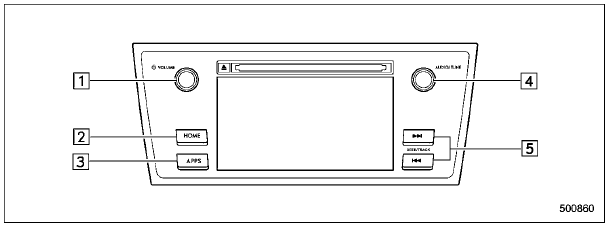
Audio panel
|
No. |
Function |
| 1 |
Turn to adjust volume.
Press to turn the audio system on/off. |
| 2 |
Press to display the sound setting
screen. Refer to "Unit settings" . |
| 3 |
Press to display the station operation
screen.
Press to select an audio mode |
| 4 |
Turn to display the next/previous content
item.
Press to select an audio source. Refer
to "Selecting an audio source" . |
| 5 |
Press to display the next/previous content
item. |
NOTE
- For safety reasons, certain functions
are not available while your
vehicle is in motion.
- In order to maximize signal reception,
performance and precision of the
smartphone, please ensure the smartphone
is placed as close to the system
as possible, while ensuring it is stowed
and secure while driving.
- When the ignition switch is in the
"ACC" or "ON" position, the battery of
the connected iPhone/iPod touch is
charged.
- iPhone/iPod touch may not be recognized
when the ignition switch is in
the "ACC" or "ON" position. In this
case, remove the iPhone/iPod touch
and reconnect it.
- The accuracy of the displayed information
or the signal reception performance
depends on the smartphone
or the connected device, and it's wireless
connection.
- Since the aha application uses signals
from GPS satellites and wireless
communication lines, it may not work
properly in the following locations.
- In a tunnel
- In underground parking lots
5-46
- Outside wireless communication
range, such as some countryside
areas
- Where the wireless communication
network is congested, or where
communications are restricted
- Depending on the circumstances
and environment, the signal may be
weak or not be received. In such cases,
an error may occur.
- Top 35 entries in the preset station
list on the smartphone are displayed.
When there are more than 35 entries in
the preset station list, change the order
of the entries in the list on the smartphone.
You can change the priority of
your preset stations within the aha
application (after disconnected from
this system) to modify the station list
shown on the screen. Please see your
smartphone aha application "Edit Presets
(in Main menu)" to modify this list.
- For operating the smartphone, see
the instruction manual that comes with
it.
- If there are multiple music files
stored on your iPhone or iPod touch,
it may take some time until playback
starts.
- Playback may be intermittent when
you switch to streaming Bluetooth
audio from aha on your smartphone
device.
- When connecting the device via
Bluetooth, the communication speed
may become slower than via USB.
|
 AhaTM by HARMAN
AhaTM by HARMAN Before using aha application
Before using aha application