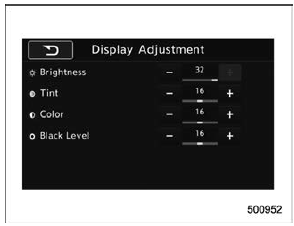Subaru Legacy BN/BS (2015-2019) Owners Manual: Display settings
Subaru Legacy BN/BS (2015-2019) Owners Manual / Audio / Audio set / Unit settings / Display settings
Touch the
NOTE
How to adjust the rear view image In the camera display, the brightness, tint, color and black level of the screen can be adjusted.
NOTE The camera display can be accessed when the rear camera monitor is displayed. |
 Sound settings
Sound settings
Touch the tab to set the sound
quality
Item
Function
Balance/
Fader
Select to adjust speaker volume
balance (right/left and front/rear).
Speed Volu ...
 SUBARU STARLINK settings (if equipped)
SUBARU STARLINK settings (if equipped)
Touch the tab to change the
SUBARU
STARLINK settings.
Item
Function
Browser
cache
Select to initialize cache files
that the browser stores. If the
confi ...
Other materials:
Voice command system operation
Press the talk switch on the steering
wheel.
After the voice command top screen has
been displayed, speech guidance will
commence.
NOTE
When the voice command mode is
audio mode, voice guidance for the
voice command system can be skipped
by pressing the talk switch on the
steerin ...

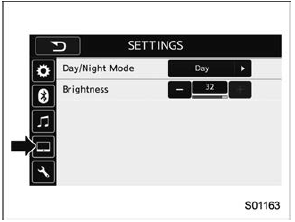
 tab to set display.
tab to set display.